Switching Maps with ServerTravel
The ServerTravel node, introduced in SteamCore 1.0.6.6, simplifies the process of switching maps on a server (dedicated or listen). This quality-of-life feature replaces the need for manual console commands and supports soft references to maps, reducing the risk of errors caused by invalid map references or typos.
Overview
The ServerTravel node allows developers to:
- Seamlessly transition between maps on a listen or dedicated server.
- Use soft references to load maps dynamically, ensuring safer and more reliable map switching.
- Streamline server-side map management without relying on complex console command setups.
Prerequisites
- SteamCore version 1.0.6.6 or later.
- A server set up with SteamCore integration.
- Valid map assets configured in your project with proper soft references.
Using the ServerTravel Node
The ServerTravel node simplifies map switching by allowing you to specify the target map using a soft reference. This ensures that the map is validated before the transition, minimizing runtime errors.
Steps
-
Add the ServerTravel Node:
- In your server-side Ascending or descending from the previous node, add the ServerTravel node to your game logic (e.g., in a Blueprint such as the Game Mode or Level Blueprint).
- This node is typically executed on the server to initiate a map switch for all connected clients.
-
Configure the Map Reference:
- Set the target map using a soft reference to the desired map asset.
- Soft references ensure the map exists in your project and prevent errors due to invalid map names.
-
Execute the Node:
- Connect the ServerTravel node to your map-switching logic (e.g., triggered by a game event, timer, or admin command).
- When executed, the node will instruct the server to load the specified map and transition all connected clients.
Example Workflow
- Scenario: You want to switch from the current map to a new map (e.g.,
Map_Level2) after a match ends. - Implementation:
- In your Game Mode Blueprint, add logic to detect the end of a match (e.g., a score threshold or timer).
- Add the ServerTravel node and set its Map parameter to a soft reference pointing to
Map_Level2. - Execute the node when the match ends to initiate the map switch.
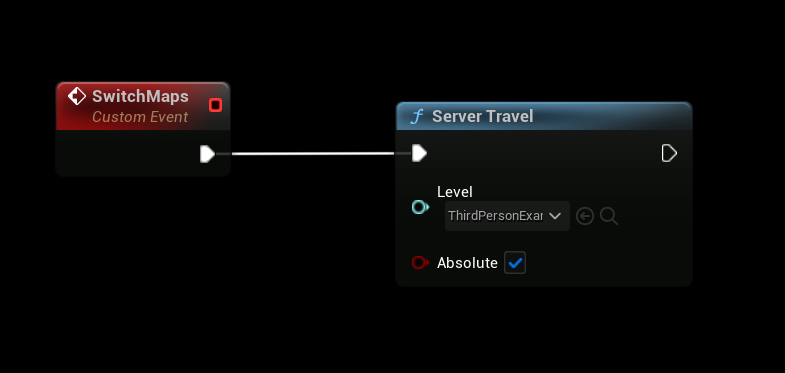
Benefits of Using ServerTravel
- Error Reduction: Soft references validate map assets at runtime, preventing crashes due to missing or misspelled map names.
- Simplified Workflow: Replaces cumbersome console commands (e.g.,
servertravel Map_Level2) with a single, reusable node. - Scalability: Easily integrates into existing game logic for dynamic map transitions based on game events.
Notes
- Ensure all maps are properly packaged and accessible on the dedicated server.
- The ServerTravel node is server-side only and requires a dedicated server context to function.
- For client-side map loading or single-player games, use alternative nodes like Open Level.