Password Protected Session
This guide explains how to implement password-protected game sessions or lobbies in Unreal Engine using the SteamCore plugin. By leveraging SteamCore’s bonus utilities, you can encrypt passwords and store them as session attributes, ensuring secure access control. Below is an example workflow to set up and verify password protection.
Creating the Session
To create a password-protected session, follow these steps:
-
Set the Password:
- Use a password, such as
"MySecretPassword", for the session. - Employ the Encrypt String function (a SteamCore utility) to encrypt or hash the password, avoiding storage of plain text for security.
- Use a password, such as
-
Add Session Attribute:
- Add a session attribute of type
Stringusing the Set Session Attribute node. - Set the key to
"Password"and the value to the encrypted string generated by the Encrypt String function.
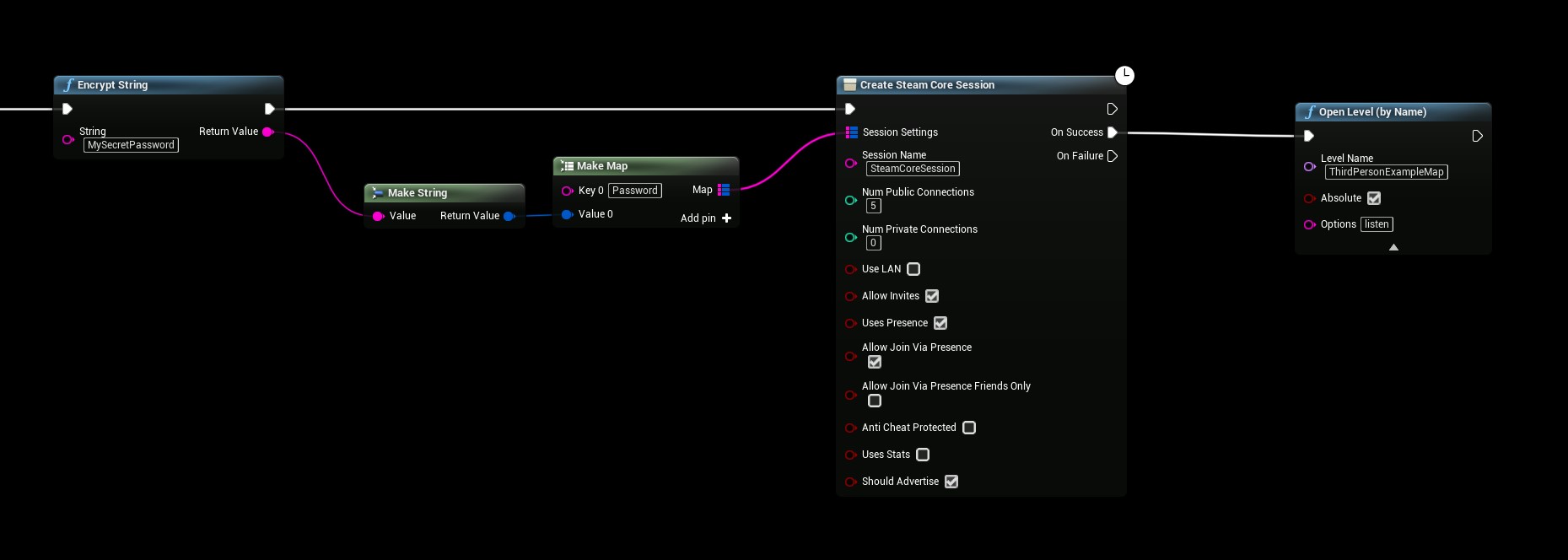
- Add a session attribute of type
Example Workflow
- In your Game Instance or Game Mode Blueprint, add the Create SteamCore Session node.
- Use the Encrypt String node to hash
"MySecretPassword". - Connect the encrypted result to a Set Session Attribute node with the key
"Password". - Execute the Create SteamCore Session node to establish the protected session.
Verifying the Password
To check the password when joining a session:
-
Retrieve Session Attributes:
- After calling Find SteamCore Sessions, loop through the Session Settings array returned in the results to access stored attributes.
- Extract the
"Password"attribute to compare with the user’s input.
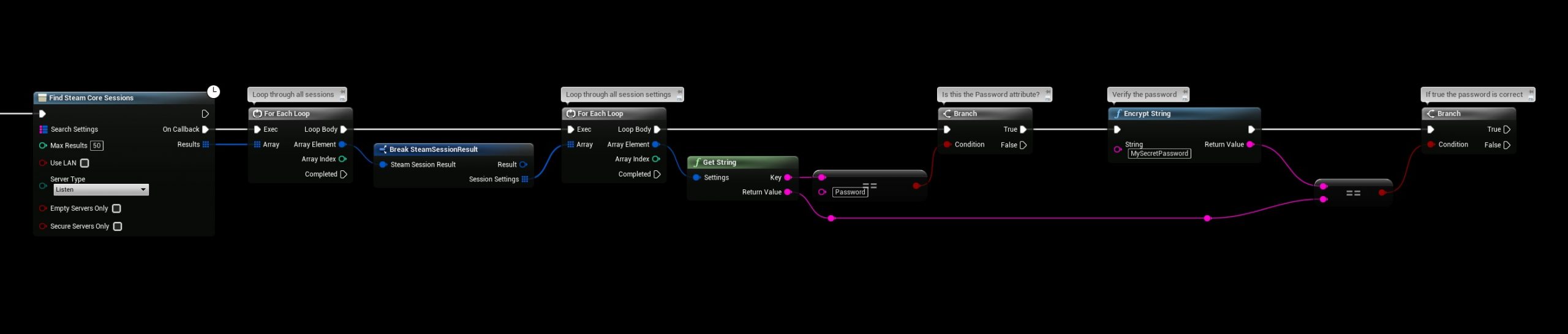
Important Note
- The provided example is a basic demonstration and not optimized for real-world use. It loops through all sessions to verify passwords, which is inefficient.
- For production, store the Session Settings array or password in a server/session browser widget. Verify the password before joining to improve performance and security.
Storing Session Settings
To manage session data effectively:
-
Store in a Widget:
- Save the Session Settings array in a widget that displays the list of servers or sessions, as shown in the example below.
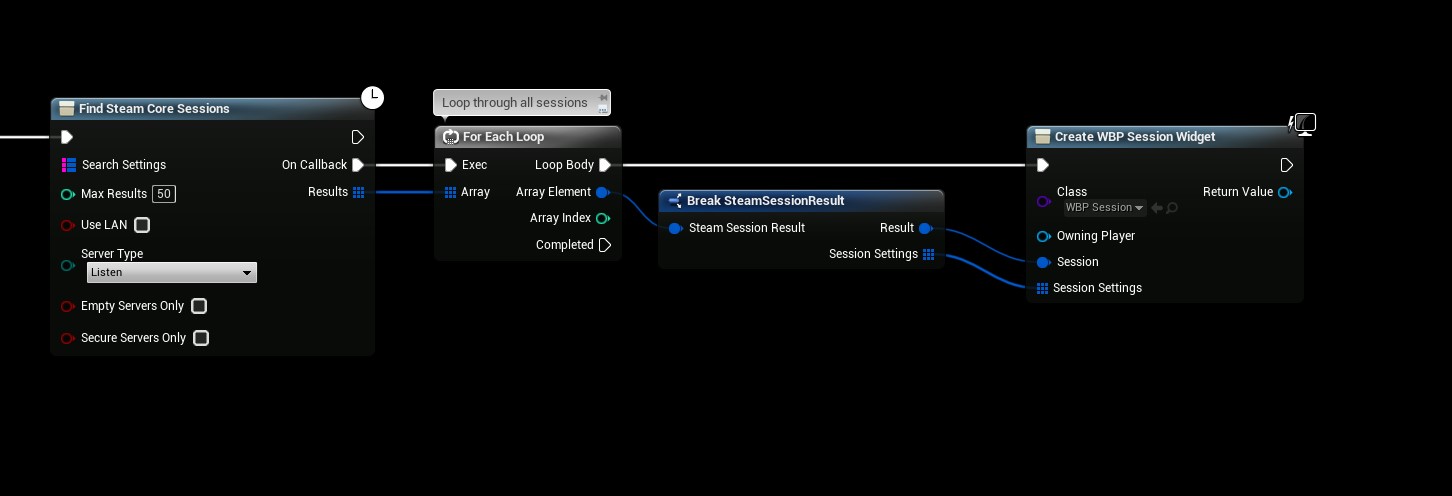
Steps
- Create a widget to display available sessions.
- Store the Session Settings array in a variable within the widget when populating the server list.
Verifying the Password Before Joining
Before joining a session, validate the user’s password input:
-
Compare Passwords:
- Use the Encrypt String function to hash the user-entered password.
- Compare it with the stored
"Password"attribute from the Session Settings using a String Compare node.

Example Workflow
- In your server browser widget, add a password input field.
- On the “Join” button click, encrypt the input password and compare it with the stored
"Password"attribute. - If they match, trigger the Join Session node; otherwise, display an error message.