Inviting Friends to Your Game
This guide explains how to implement friend invitation functionality using SteamCore PRO (version 1.0.2.4 or later). For detailed API reference, see the Steamworks Friends Documentation.
Prerequisites
- SteamCore PRO version 1.0.2.4 or later.
- A valid Steam session for most invitation features (dedicated servers are not supported for some features).
- Familiarity with retrieving Steam IDs, as some features require a friend's Steam ID. Refer to the Friends List Guide for details on retrieving Steam IDs.
Listening for and Accepting Session Invites
To handle session invites (e.g., via the Steam Overlay), use the Game Instance to listen for invite events. The following node triggers when a player accepts a game invite through the Steam Overlay or other methods.
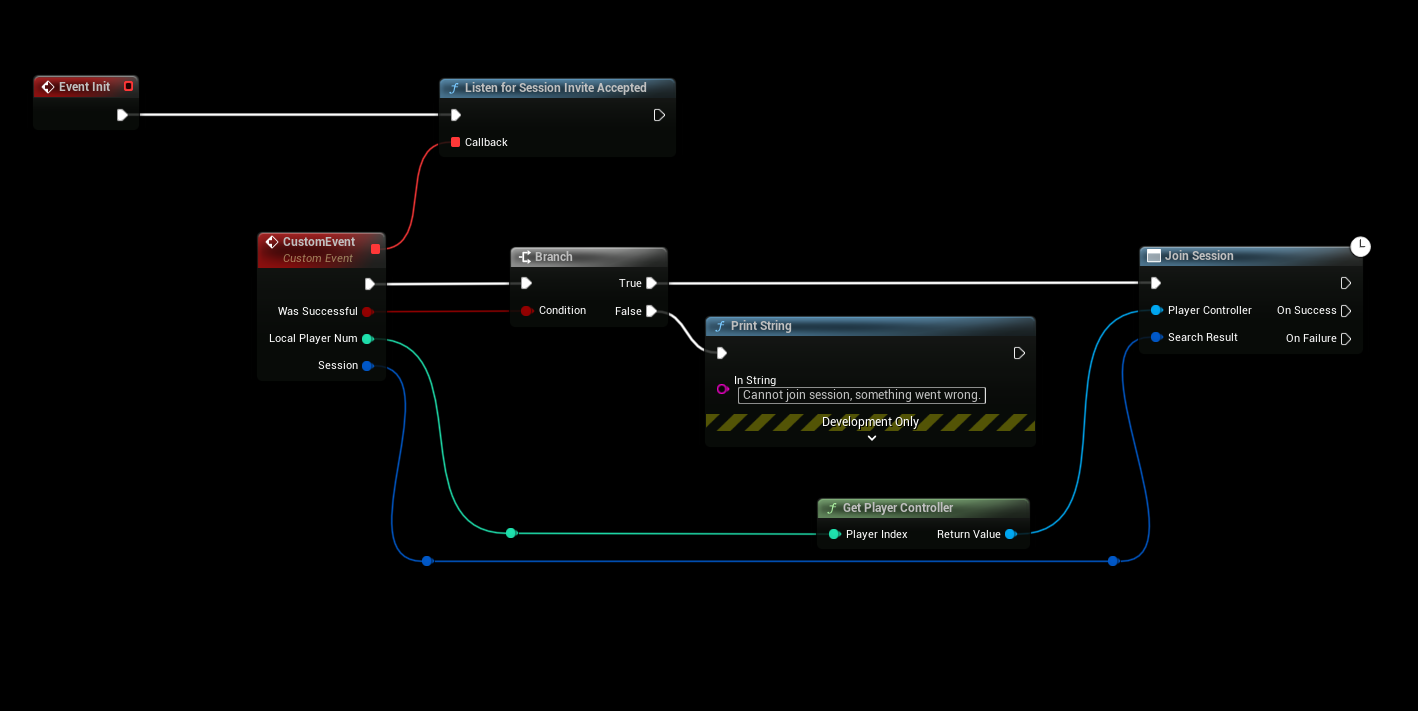
Steps
- In your Game Instance, add the Listen for Session Invite node.
- Connect the event to handle the invite acceptance logic (e.g., joining the session).
- Ensure the Steam Overlay is enabled for your game to support this feature.
Stopping Session Invite Listening
To stop listening for session invites, use the following node to disable the event listener.

Steps
- Add the Stop Listening for Session Invite node in your Game Instance.
- Execute this node when you no longer want to receive session invite events (e.g., when exiting a game mode).
Listening for Session Invite Notifications (SteamCore PRO 1.0.6.6+)
Starting with SteamCore PRO 1.0.6.6, you can listen for session invite notifications directly in-game. This event triggers when a Steam friend sends an invite, allowing you to handle the invitation programmatically (e.g., displaying a UI prompt for the player to accept or decline).
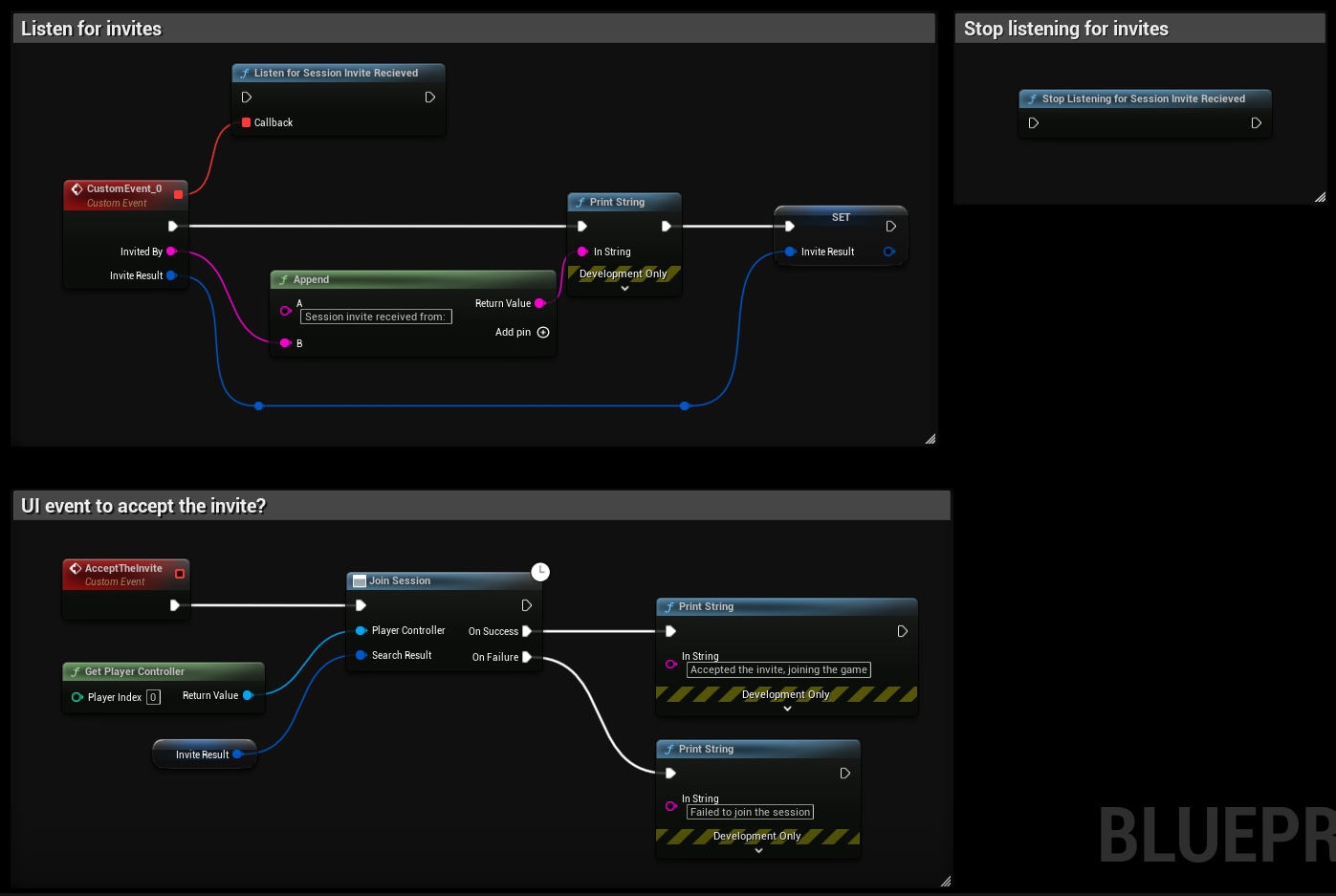
Key Details
- Supported only for Steam Sessions (not dedicated servers).
- Use this node to create custom in-game invite handling, such as showing a pop-up to accept or reject the invite.
- Requires SteamCore PRO 1.0.6.6 or later.
Steps
- In your Game Instance, add the Listen for Invite Received node.
- Connect the event to your custom invite-handling logic.
- Ensure the player has the option to accept or decline the invite via your in-game UI.
Sending Invites from In-Game
You can send session invites to friends directly from your game without using the Steam Overlay. This requires the friend's Steam ID, which can be retrieved using the method described in the Friends List Guide.
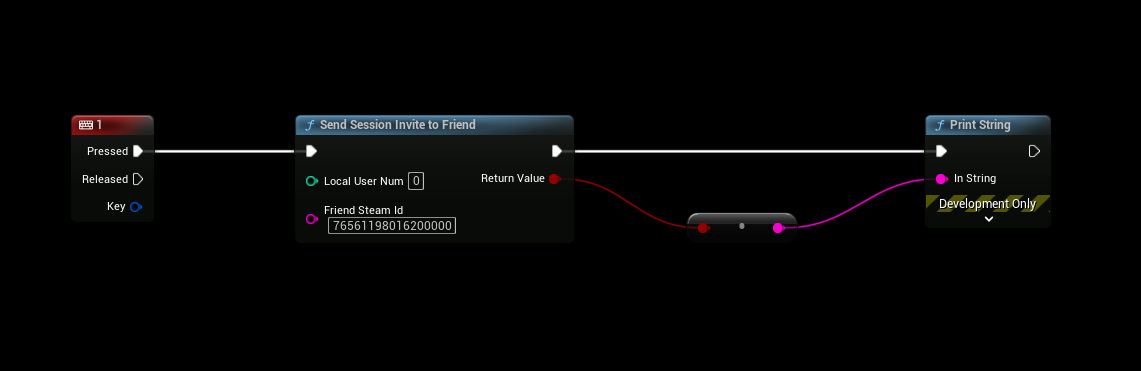
Steps
- Retrieve the target friend's Steam ID using the Friends List API.
- Add the Send Session Invite node in your game logic.
- Pass the friend's Steam ID to the node to send the invite.
- Ensure the session is active and supports invites.
Inviting Friends via Steam Overlay
You can also allow players to send invites using the Steam Overlay. When a friend accepts the invite, the Listen for Session Invite event (set up in the Game Instance) will trigger.
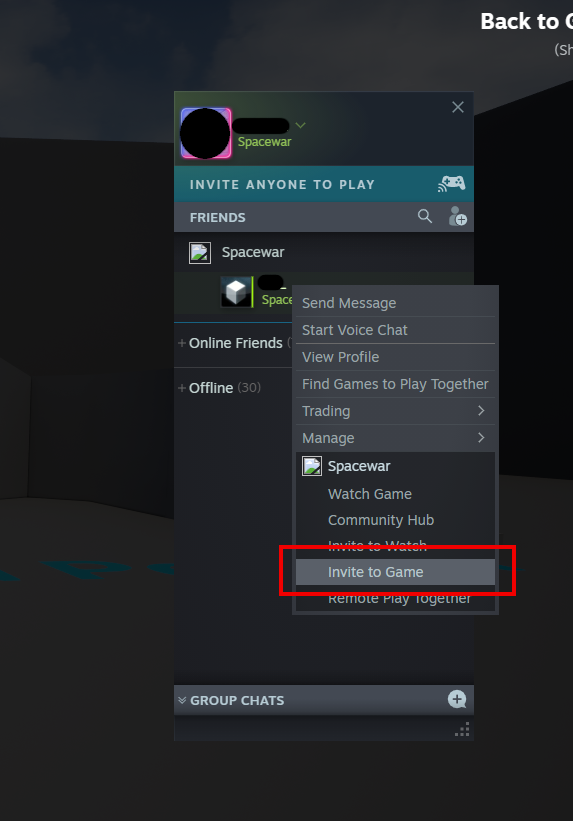
Steps
- Ensure the Steam Overlay is enabled in your game.
- Players can open the Steam Overlay (default:
Shift + Tab) and select a friend to invite. - The Listen for Session Invite event will fire when the invited friend accepts.
Notes
- Always test invite functionality with valid Steam sessions to ensure compatibility.
- For advanced invite handling, consider combining in-game invites with custom UI notifications for a seamless player experience.
- Ensure your game handles edge cases, such as invalid Steam IDs or disconnected sessions.