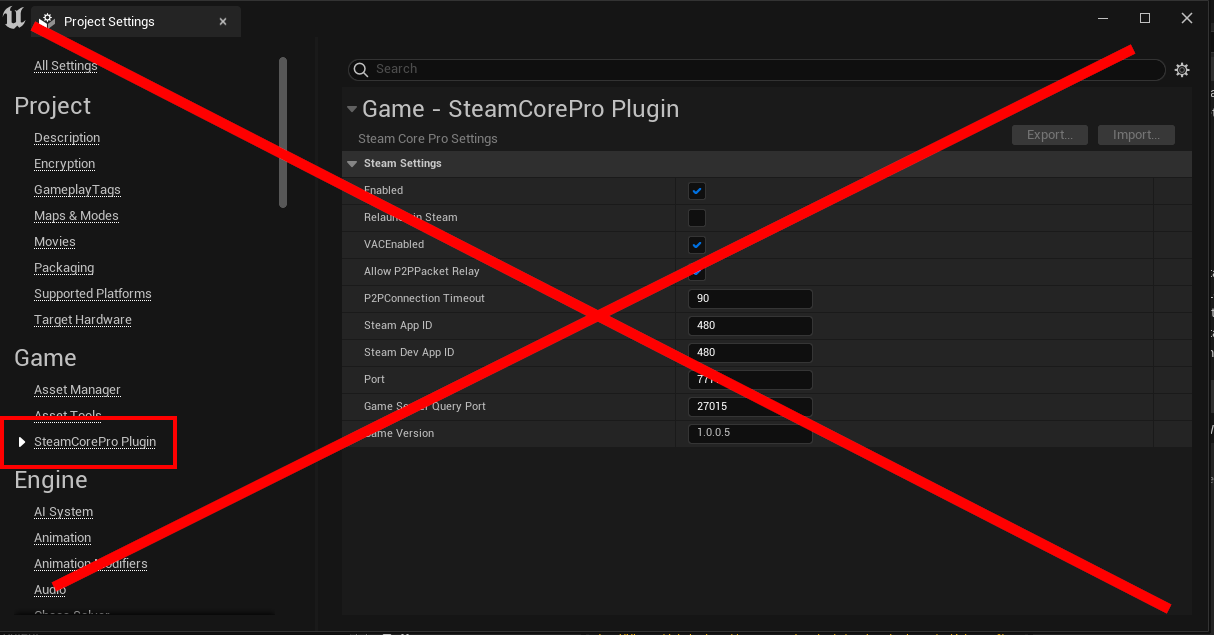Configuring the Plugin
Watch the Getting Started Video Tutorial for a walkthrough of the setup process.
Step 1: Configure DefaultEngine.ini
Edit your project's DefaultEngine.ini located at:
Project/Config/DefaultEngine.ini
If you're setting up multiplayer features, make sure to also configure SteamCoreSockets.
🔁 Avoid Duplicate Entries
Before adding new configuration values, remove any old Steam-related settings from the file to prevent conflicts.
Recommended Settings
Use the following configuration for typical multiplayer projects:
[OnlineSubsystemSteamCore]
SteamDevAppId=480
SteamAppId=480
bVACEnabled=True
bEnabled=True
bUseSteamNetworking=True
bAllowP2PPacketRelay=True
bRelaunchInSteam=False
P2PConnectionTimeout=90
GameServerQueryPort=27015
GameVersion=1.0.0.0
bDisableSteamRelaunchInShipping=False
[OnlineSubsystem]
DefaultPlatformService=SteamCore
[/Script/Engine.GameEngine]
!NetDriverDefinitions=ClearArray
+NetDriverDefinitions=(DefName="GameNetDriver",DriverClassName="/Script/SteamCoreSockets.SteamCoreSocketsNetDriver",DriverClassNameFallback="/Script/OnlineSubsystemUtils.IpNetDriver")
Minimal Required Settings
For basic usage (e.g. testing in development), this is the bare minimum configuration:
[OnlineSubsystemSteamCore]
bEnabled=True
SteamDevAppId=480
SteamAppId=480
[OnlineSubsystem]
DefaultPlatformService=SteamCore
Available Settings
Below is a reference for all configurable options in DefaultEngine.ini:
[OnlineSubsystemSteamCore]
// Enable or disable the SteamCore plugin
bEnabled=True
// Your app's Steam ID (Dev ID used during testing)
SteamAppId=480
SteamDevAppId=480
// Server port (default: 7777)
Port=7777
// Copy Steam client DLLs when packaging (Windows only)
bCopySteamDlls=True
// Enable Steam VAC
bVACEnabled=True
// Use Steam's networking layer
bUseSteamNetworking=True
// Allow fallback to Steam relay servers if direct P2P fails
bAllowP2PPacketRelay=True
// Relaunch game in Steam if not already started via Steam
bRelaunchInSteam=False
// Timeout duration for P2P connections
P2PConnectionTimeout=90
// Steam server query port
GameServerQueryPort=27015
// Game version
GameVersion=1.0.0.0
// If true, prevents the game from being relaunched through Steam
// when running as a Shipping build. (Requires SteamCore PRO version 1.0.6.9 and later)
bDisableSteamRelaunchInShipping=False
// Override net.MinHandshakeVersion
bOverrideMinHandshakeVersion=True
MinHandshakeVersion=0
// Override net.CurrentHandshakeVersion
bOverrideCurrentHandshakeVersion=True
CurrentHandshakeVersion=0
Support for editing these settings via Project Settings has been removed in recent plugin versions. You must now configure everything through DefaultEngine.ini.