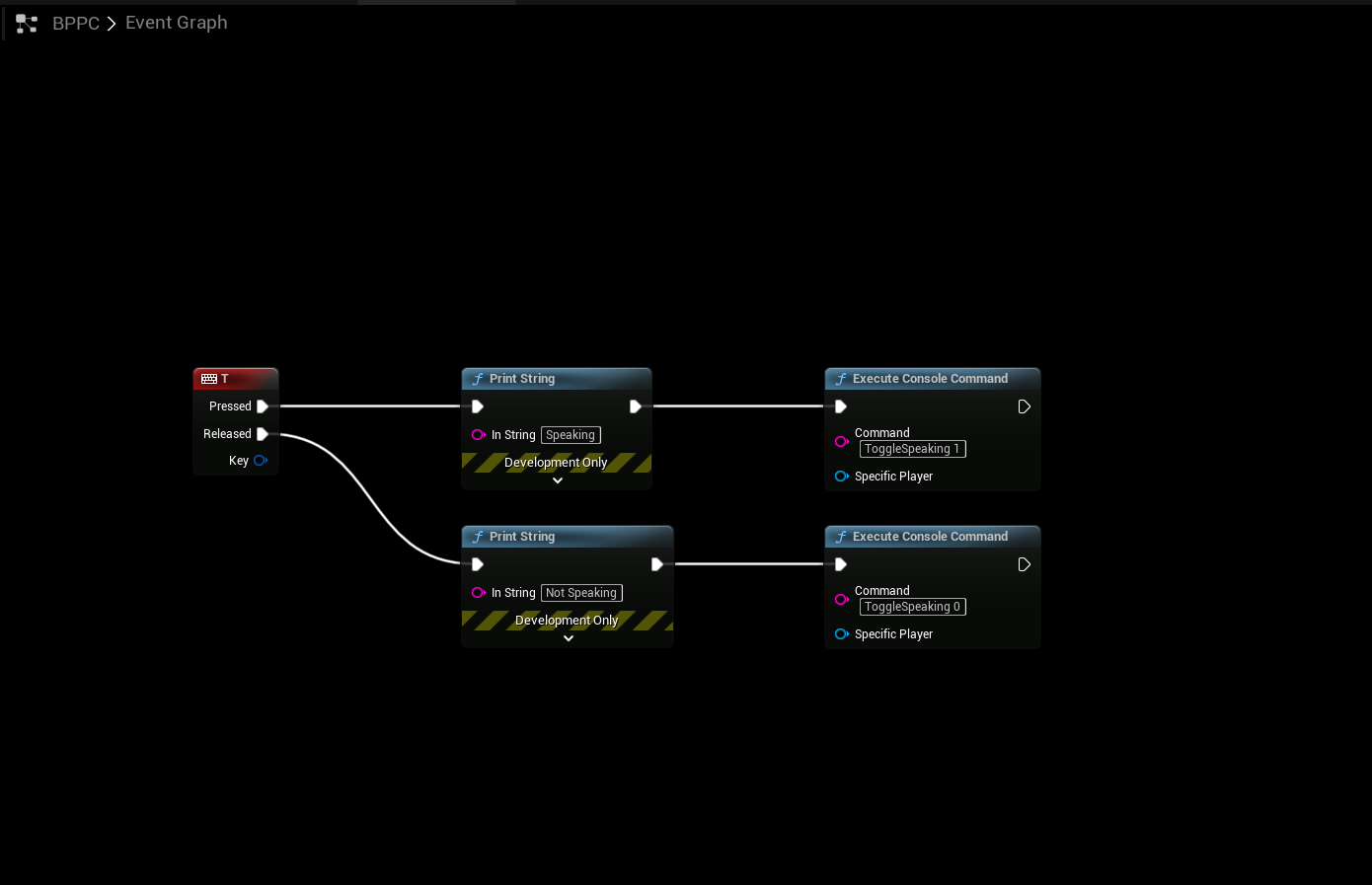Voice Chat
SteamCore Session
- Setting up Voice Chat for SteamCore Online Multiplayer Sessions
NOTE
This is only going to work with SteamCore Multiplayer Sessions
NOTE
This is not going to work if you're connecting to a dedicated server using console commands, this is for SteamCore Sessions Only!
DefaultEngine.ini
- First edit your DefaultEngine.ini configuration file and make sure it has these values configured.
[Voice]
bEnabled=true
[OnlineSubsystem]
DefaultPlatformService=SteamCore
bHasVoiceEnabled=true
[/Script/Engine.GameSession]
bRequiresPushToTalk=true
Complete DefaultEngine.ini Example
- Below is a configuration example that includes all SteamCore settings (including Voice Chat configuration)
[Core.Log]
LogOnlineVoice=Verbose
LogSteamCorePro=Verbose
LogSteamCoreSockets=Verbose
LogSteamCoreShared=Verbose
[OnlineSubsystemSteamCore]
SteamDevAppId=480
SteamAppId=480
bVACEnabled=True
bEnabled=True
bUseSteamNetworking=True
bAllowP2PPacketRelay=True
bRelaunchInSteam=False
P2PConnectionTimeout=90
GameServerQueryPort=27015
GameVersion=1.0.0.5
[Voice]
bEnabled=true
[OnlineSubsystem]
DefaultPlatformService=SteamCore
bHasVoiceEnabled=true
[/Script/Engine.GameSession]
bRequiresPushToTalk=true
Blueprint Setup
- This example is going to utilize the Character and PlayerController blueprints to setup and handle VOIP
Character Blueprint
- Add the nodes as shown below, make sure to check validity of the VOIP component and the PlayerState as these are not always initialized and present at BeginPlay.
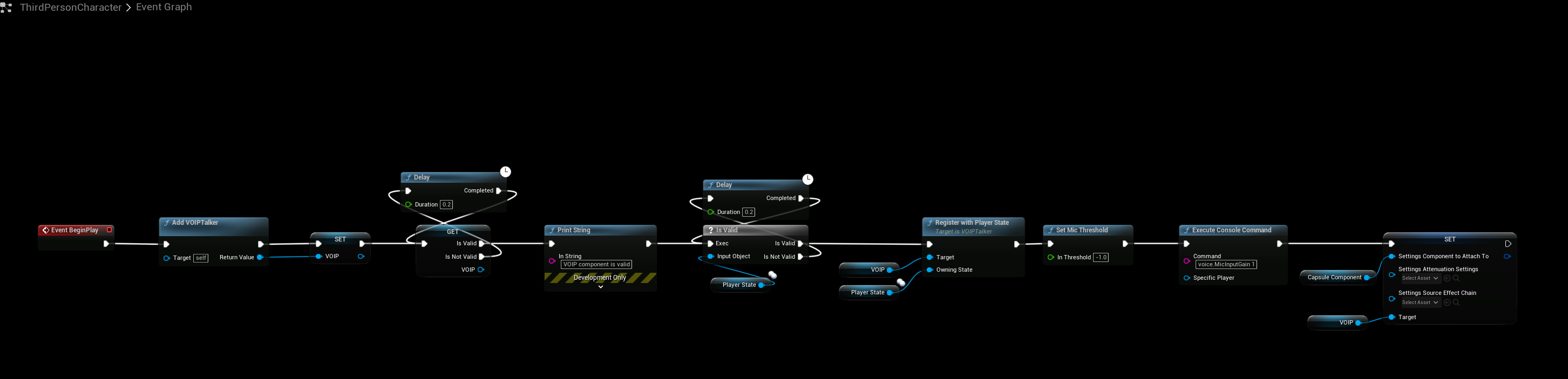
PlayerController Blueprint
- The PlayerController is going to control the Push to Talk input.